Tips for Creating Remote Learning Sessions to Close and Prevent Learning Gaps
At Enriching Students, our users — teachers, principals, counselors, staff and students — are our community.
We know that moving to distance learning, and managing a distance learning schedule due to COVID-19 has presented many challenges for students, parents and educators. We simply want you to know that we’re here to help.
For schools that want to use Enriching Students from home for remote learning, communicating or scheduling ‘remote learning sessions’, find some helpful tips below!
How will students know they’ve been scheduled?
Students can receive notifications just like they are at school via email or the mobile app or simply logging into their Enriching Students account. We recognize it’s important to give students a way to stay structured during this time. Scheduling sessions will help your students feel connected, and be better able to focus.
Can teachers schedule a day at a time?
Yes. Teachers can use the “push notification” feature to let students know today what time they would like to have a “remote session”. These “sessions” could be scheduling and notifying any number of students that you would like to share a screen session or video conference session with.
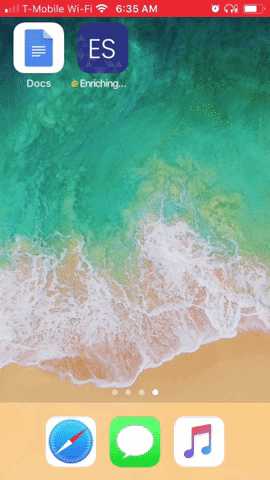
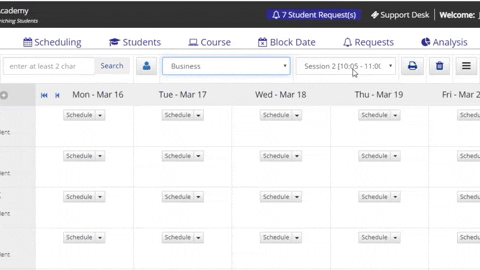
Can a teacher have multiple sessions?
Yes. Your school’s Enriching Students (ES) site Admin could “Add periods” and name these as a time of day that you would want to “hold remote sessions” [Ex. Session 9:00AM – 10:00 AM, 10:05 AM – 11:00 AM etc] . Teachers can simply Schedule students and email or notify them of this appointment “session” using Enriching Students notification system of choice.
How would the student know how to log in to the session? Instead of thinking Periods or Blocks, think of these as time of day sessions. Multiple “sessions” could be set up in the ES application.
How would my student(s) know how to log in to the cloud based meeting platform we use?
In the “scheduler comment” section of the appointment the teacher(s) could copy and paste the login credentials of the cloud based meeting platform you are using for the session. [Ex. Hello, You have been scheduled to meet with Mrs. Smith today at 10:00 AM. Please click the following link to log in for the 10:00 AM session: https://company.zoom.us. We will be taking attendance. Looking forward to our session!]
However, for student to be able to see this comment on their schedule, you will need to have an Admin go to the Configuration page of Enriching Students, and check the box that says ‘Students can view comments.’
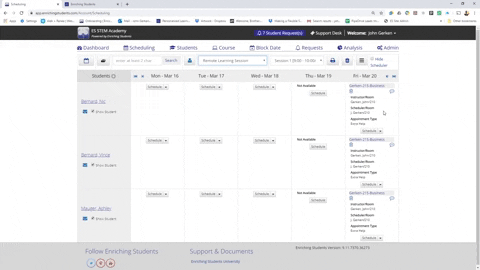
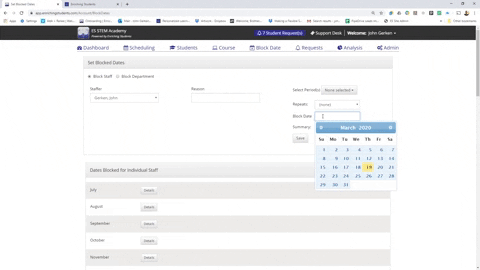
Can a teacher “Block” a session or time they are NOT available?
Yes. Teachers can block a day, single period, or multiple periods they are NOT available. Select “Block date” tab > select name of staffer > select period(s) > Select date(s) and SAVE.
Can we take attendance?
Yes. The same way you would take attendance using Enriching Students at the school for a session. When the students log in the teacher can mark the student “present”. This data would be available for analysis as well.
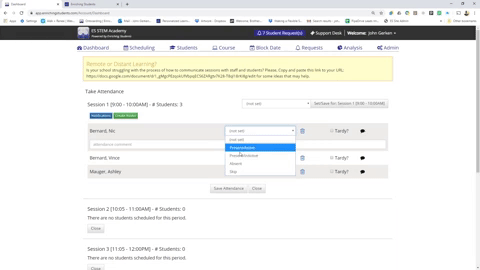
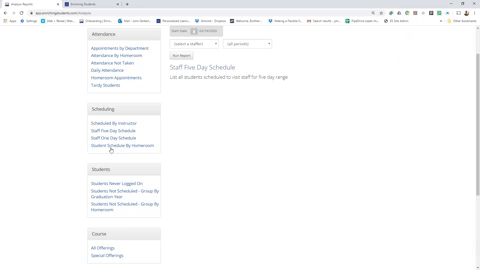
Can a school Admin “see” what teachers are scheduling sessions with students, and those not scheduling?
Yes. On the analysis page sessions would be listed by staffer. If a staffer is not listing sessions this would be reflected on this report.
Can we use our subject course rosters to schedule students? Can we create specific “struggling students” or “Special session” rosters to schedule students?
Yes. If your school can export your staff “subject course rosters” from your SIS, this can be done easily via the Admin “import page” or if you use Clever simply provision this data file.
Staff/Teachers can also create custom rosters by following these steps.
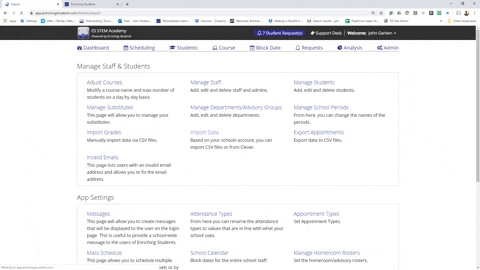
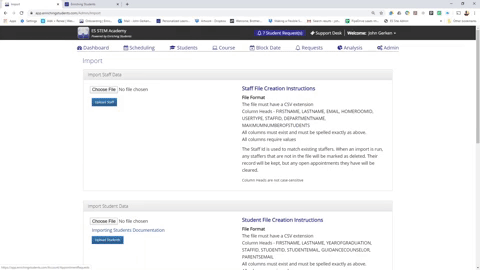
Can students “request” a session with a teacher?
Yes. Students can be provisioned to request a session and this can be received as an email by the teacher, or an alert will display within the ES application. The teacher can simply accept or re-schedule with the student from the “request” screen.
There are a lot of questions when it comes to managing distant or remote learning. We’re here to help.
Lastly, here is a link to some practical resources that you may find helpful. We understand, these are only a few ways ES could be used for remote remote learning or distance learning, and they may not be a perfect fit for your school’s approach. We really want to help!
If you feel you would benefit from a session with one of our on-boarding specialists, please click the link and “schedule a demo” at a time and day convenient for you and your staff.
It is a challenging time for everyone, and we are happy to be a hub for sharing your great ideas. Are you using a method that has proven effective and you would like to share this? Reach out to us on social media and let us know! All of us at Enriching Students wish you well and safe.

