View Your Schedule
Once you log in to your Enriching Students account, the first thing you’ll see is your ‘Scheduled Courses’ page. This page will display your schedule for the next five days, showing what courses you are scheduled to and where your schedule is open. If your school has multiple flex periods, these will be displayed for each day.
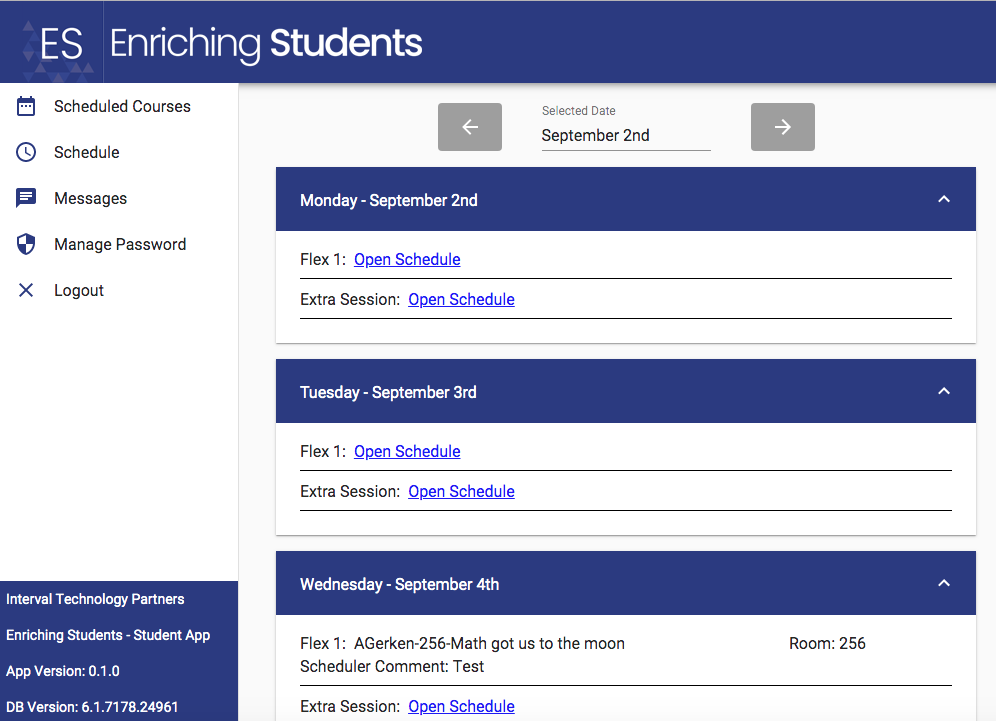
To change the date, click the current date under ‘Selected Date.’ A calendar will pop up that allows you to select the specific date you want. Or, to shift forwards or backwards one day, use the arrows next to the current date.
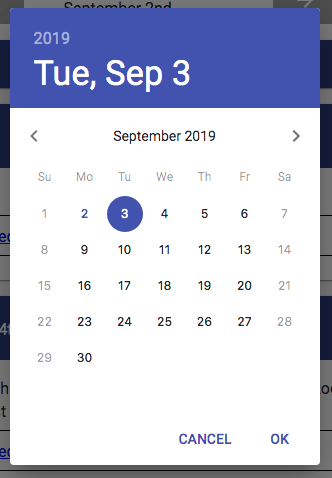
You can also collapse specific days from view by selecting the ‘^’ arrow next to that day. For example, if Monday was collapsed, now the courses and periods for Monday are hidden from view, as you can see in the picture below. To expand the day, simply select the arrow again.
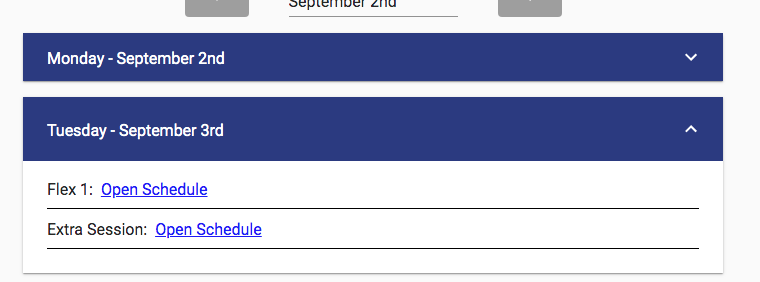
From here, you can also select ‘Open Schedule’ to schedule or request an appointment for that time slot. Simply selecting ‘Open Schedule’ will redirect you to the Schedule page where you can see available courses you can be scheduled into. Learn more about the scheduling process in the next article.

