Go to the ‘My Teams’ page. To edit a team, select the 3 dots next to the team name. You will get a variety of options here. Select ‘Edit Team.’
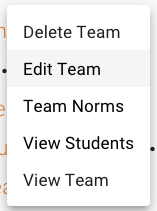
On this page you can edit the team name by clicking in the ‘Enter Team Name’ field and making desired changes.
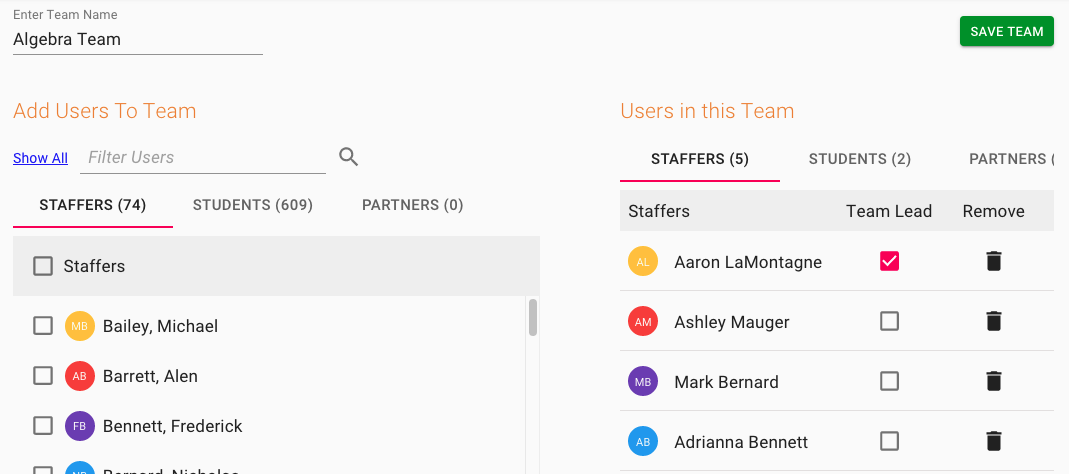
You can add staff to your team by checking the box next to their name in the ‘Add Users to Team’ section. To search for a specific team member, type at least one character in their name in the ‘Filter Users’ field. The more specific you are, the more quickly you will find the staff member you are looking for. When you find the staffer you want to add, check the box next to their name.
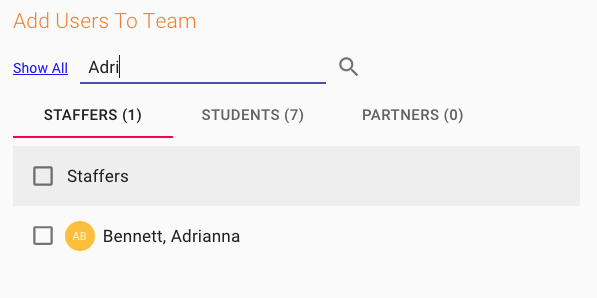
To see the staff members who are currently part of the team, see the Users in this Team section. By selecting ‘Staffers’ you will see all staffers assigned to the team. The other tabs will show you any students who are assigned to the team, as well as any partners.
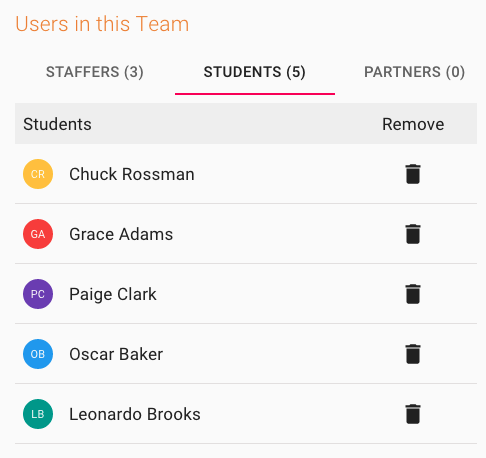
To remove any users from the team, uncheck the box next to their name. You can also edit the team lead by unchecking the Team Lead box next to the user currently set as team lead. Or, you can add another team lead in addition to the one your team currently has. Having more than one team lead will create a ‘Co-Team Lead’.
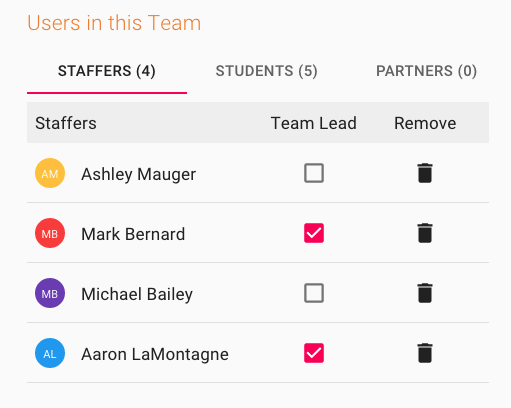
To remove a user from a team, click the trashcan icon next to their name under ‘Remove.’
When you are finished making changes, make sure you click the ‘Save Team’ button. Doing this will redirect you back to the ‘My Teams’ page. To delete any team you see here, click the 3 dots and select ‘Delete Team’.

