To view tasks connected to your team goals, select ‘Team Goals’ in the navigation. On this page click ‘Remaining tasks’ for a goal.
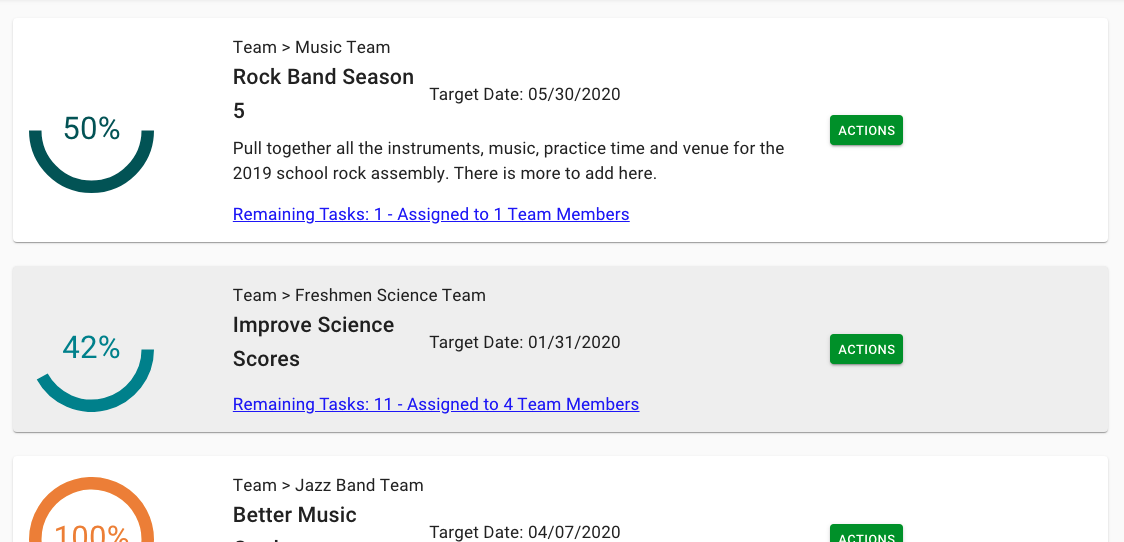
On this page you will see a list of tasks for the goal you selected. First you will see ‘Active Goal Tasks’ which are any tasks that have not been completed. If you select the tab ‘Completed Goal Tasks’ you will see a list of goal tasks that have been checked off.
You will see a check mark as well as an ‘Edit’ button for any tasks that are assigned to you. You are not able to do this for other staff members. It should also be noted that any tasks you see here are also tasks you will see in the ‘My Task Assignments’ box on the Dashboard page.
To edit a task assigned to you, select ‘Edit’, and you will be taken to a page that looks like this.
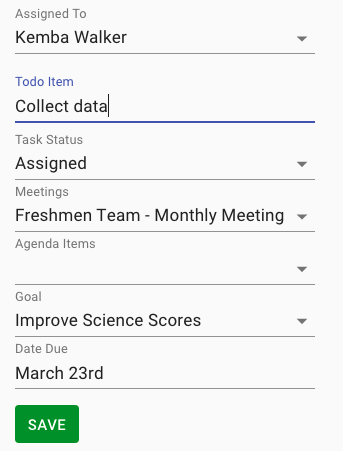
Here you will need to add the name of the assignee and the to-do item. Next select a task status. You can set is as assigned, which means it hasn’t been started yet, in progress, or completed. You can choose the meeting, agenda item, and goal it is connected with. Lastly, choose the due date and click save. This will bring you back to the tasks page.
You can easily mark any of your assigned tasks as completed by selecting the check mark next to their name.
When you check off a task, it will be displayed in the ‘Completed Goal Tasks.’ If you want to set any of your tasks as incomplete again, click the ‘X’ next to their name. You will see the again on the ‘Active Goal Tasks’ page.

To get back to the Team Goals page, select the link at the top right of the page that says ‘Back to Team Goals.’

