Within Enriching Teachers, there are three different kinds of goals that can be set, from the District, School, or Team level. In this section we’re going to discuss team goals. In the PLC process team goals are often related to the specific group of students that a team is assigned to.
To view your team’s goals, or create a new goal, select ‘Team Goals’ in the navigation.
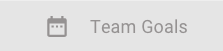
On this page you will see all current goals listed with their current state of progress towards completion. First, let’s talk about what you can see with the current goals.
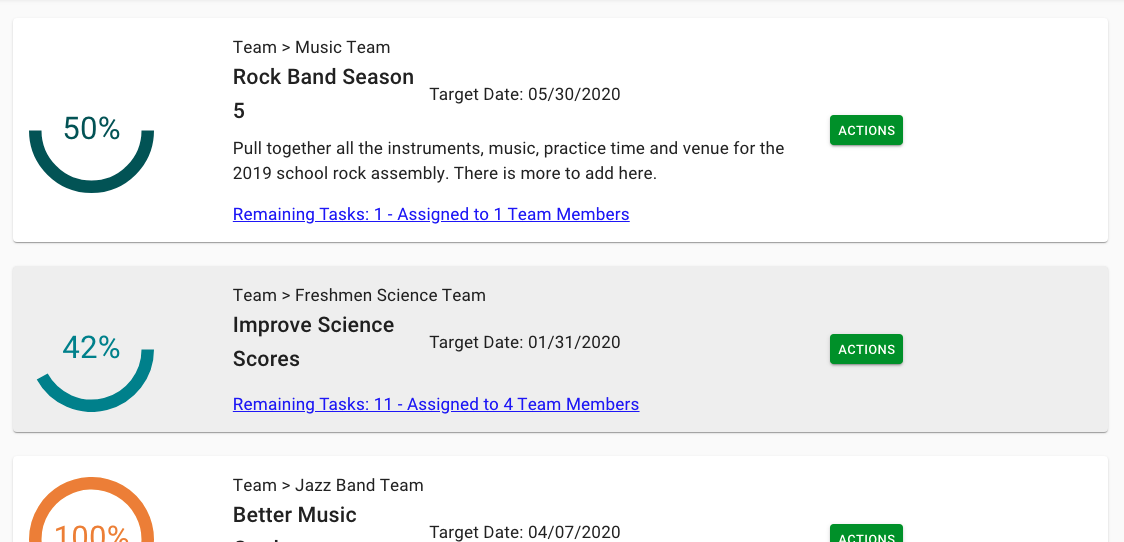
Each goal listed will be displayed with the team it is assigned to, the name of the goal, the target date for completion, a description of the goal, and how many tasks remain in order for the goal to be completed.
There is an ‘Actions’ button next to each listed goal, which will give you the options to delete or edit the goal.
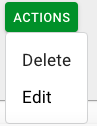
You can ‘Delete’ the goal, which will remove the goal and all of its tasks. If you select ‘Delete’, you will be prompted to confirm that you want to delete the goal.
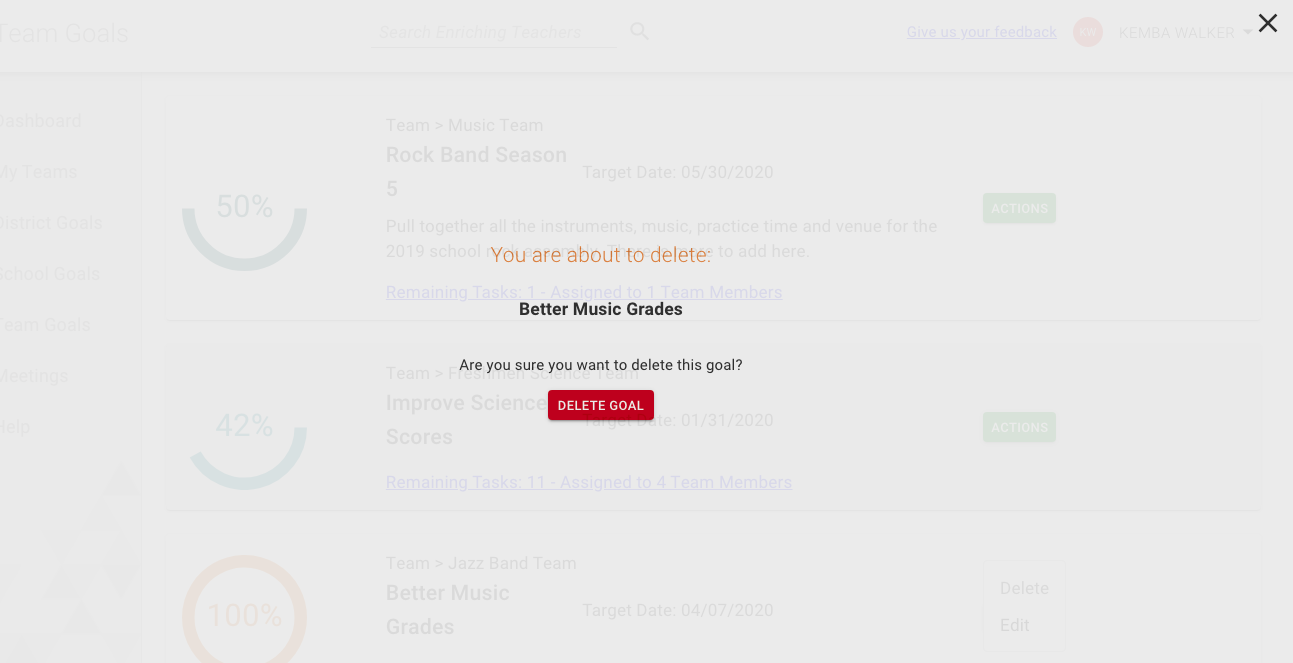
Clicking this red Delete Goal button will permanently delete the goal and its tasks. If you don’t want to delete the goal, when you see this message there will an ‘X’ in the top right of the screen. Selecting this ‘X’ will take you back to the Team Goals page.
Next, we’ll take a look at how to edit the goal.

