To view the students assigned to a team, go to the My Teams page, and select the 3 dots next to the team name. You will see an option that says ‘View Students.’ Most staff teams are assigned students that they are responsible for. By selecting ‘View Students’ you will be redirected to a page where you can see the student group currently assigned to a team. You will see their name, email address, and graduation year.
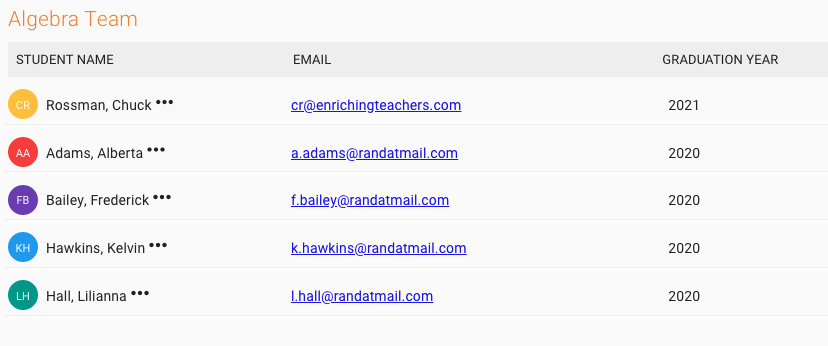
Clicking the 3 dots next to the students’ name will give you a few options. You can edit the student, view or add any notes currently taken about that student, or remove the student from the team.
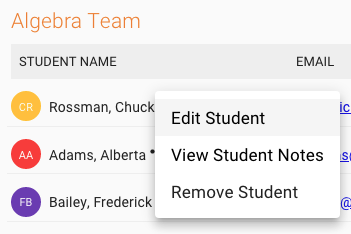
Selecting ‘Edit’ will take you to a page that looks like this, where you can change a student’s name, email address, graduation year, and student Id. You can also choose to ‘deactivate’ them. This does not delete the student, but if you uncheck the ‘active’ box they will no longer be visible within Enriching Teachers. Once you have made the desired changes, save the student.
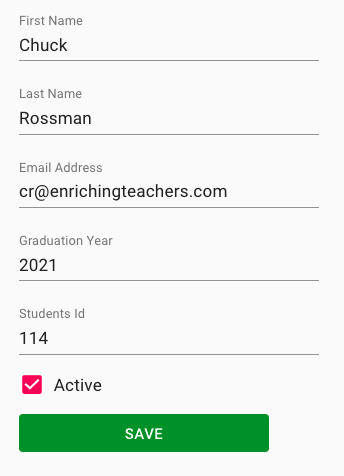
Back on the Student Groups page, you can remove a student from the group by clicking the 3 dots next to their name, and choosing ‘Remove Student.’ This will not delete the student from Enriching Teachers, it will simply remove them from the group. We will discuss the View Student Notes option in our next article.

