To create a new meeting in Enriching Teachers, go to ‘Meetings’ in the navigation. On the Meetings page, select the green ‘Create New Meeting’ button in the top right of the screen.
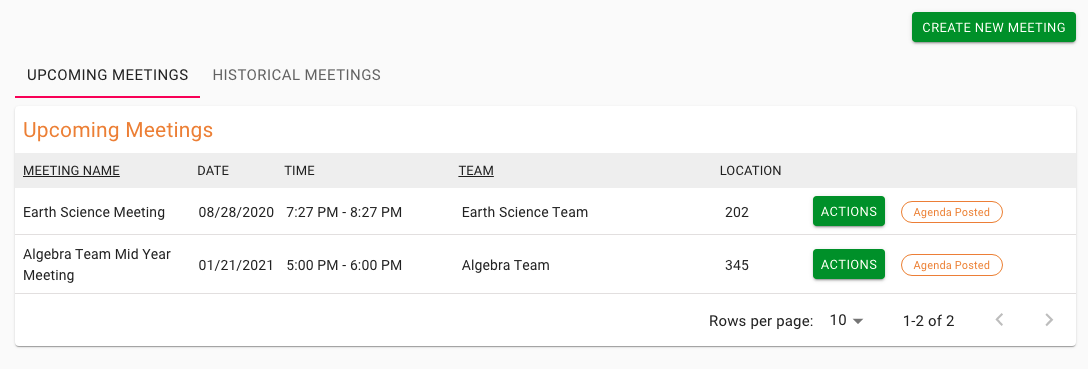
This will take you to a page where you can add all of the details to set up your new meeting.
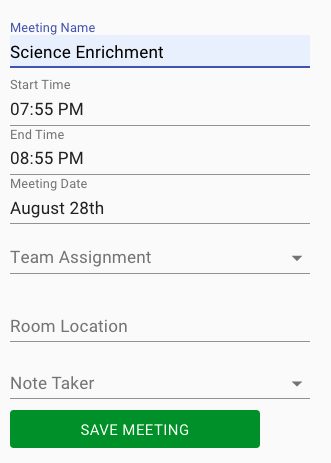
Add and edit any of the fields by clicking in the label. Name your new meeting, select a start and end time, a meeting date, and then assign a team, room location and a note taker. When you are happy with the details of your meeting, click ‘Save Meeting.’ You will now see your new meeting in the ‘Upcoming Meetings’ section of the Meetings page.

When you create a new meeting, all members of the team assigned to your meeting will receive an email that will show them the time, location, and other details of the meeting. If the team members use Gmail, the meeting will be added to their Google Calendar. In their inbox, the meeting notification will look something like this.

When any of the team members open this email, they will see all of the meeting details, and also be able to login to their Enriching Teachers account. Once you create and post the agenda, they will receive email updates about these as well. Later articles in this section will explain how to create an agenda. Our next article will discuss how to edit and cancel a meeting.

