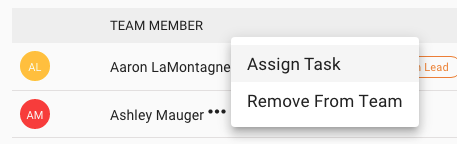As an Admin in Enriching Teachers, you can manage staff teams by going to Admin in the navigation, and selecting ‘Manage Teams.’ This page will display a list of all current teams.

To manage various aspects of a team, click the three dots next to the team’s name.
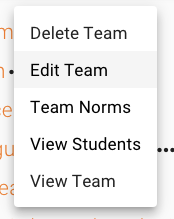
To delete any team, select ‘Delete Team.’ You will be prompted to confirm this action. Once you continue to delete the team, all records associated with it including meetings and goals will be deleted as well.
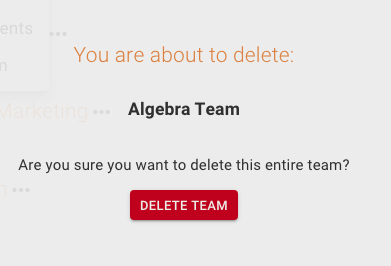
To edit the team, select ‘Edit Team.’ You will be taken to a page that is the same as the page you can access from the My Teams page that allows you to add or edit a team.
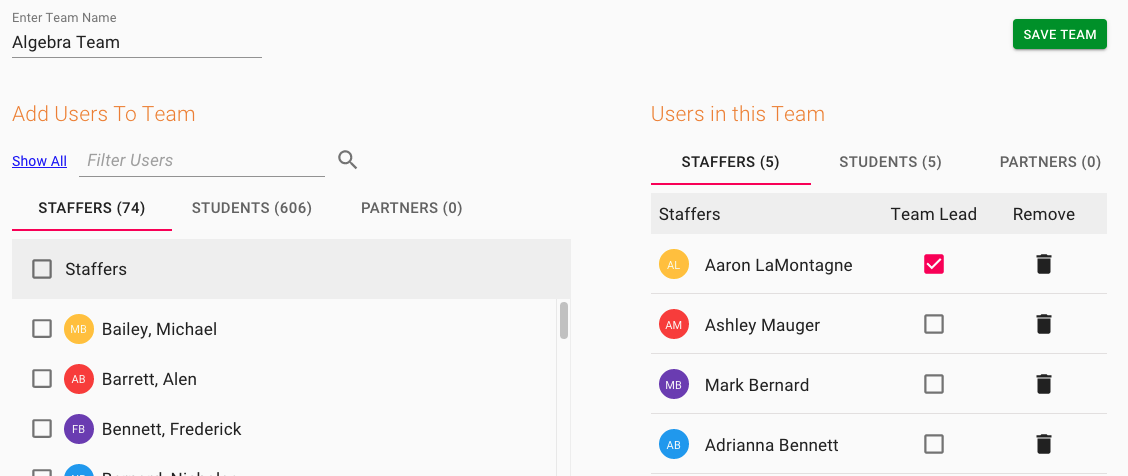
Edit the team name by clicking in the ‘Enter Team Name’ label. Add staff to the team by checking the box next to their name under ‘Add Users to Team’ and ‘Staffers’. Remove staff members from the team by clicking the trash can symbol next to their name under ‘Users in this Team’ and ‘Staffers’. Check or uncheck the box under ‘Team Lead’ next to any staffers you wish to add or remove as team leads.
Similarly, you can add or remove students from groups on this page. To learn more about these features go to the ‘Student Groups’ article.
The next two options you have if you click those three dots next to a team name, is to go to the Team Norms or page, or view students for that team. To learn more about these features, go to the Team Norms and Students Groups articles.
Lastly if you select ‘View Team’, the details for that team will expand, showing you all members of the team, who the lead leads are, as well as each member’s email address.
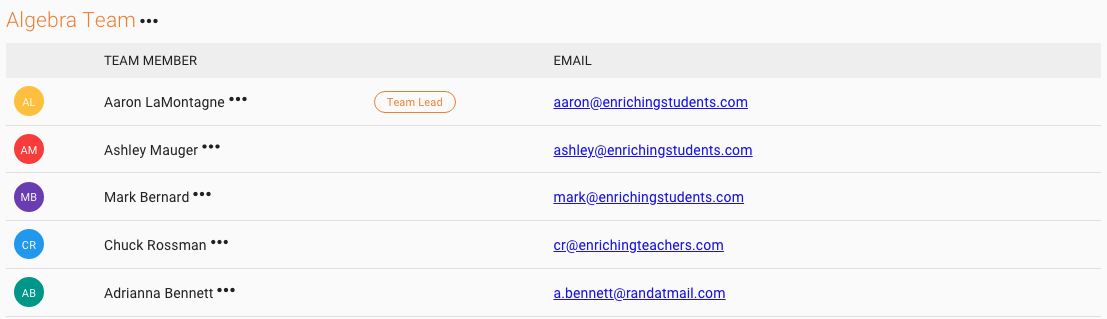
You are also able to assign a task, or remove a staff member from the team by selecting the three dots next to their name and choosing the desired option. You can do all of these things without navigating away from the admin Manage Teams page. To learn more about assigning a task, view the article here.