To edit or delete an agenda item, go to ‘Meetings’ in the navigation. Find the meeting with the agenda you would like to edit or delete, and select the ‘Actions’ button next to its name. From there click ‘Agenda.’ On this page, find the agenda item you wish to edit or delete and select ‘Actions’ next to it.
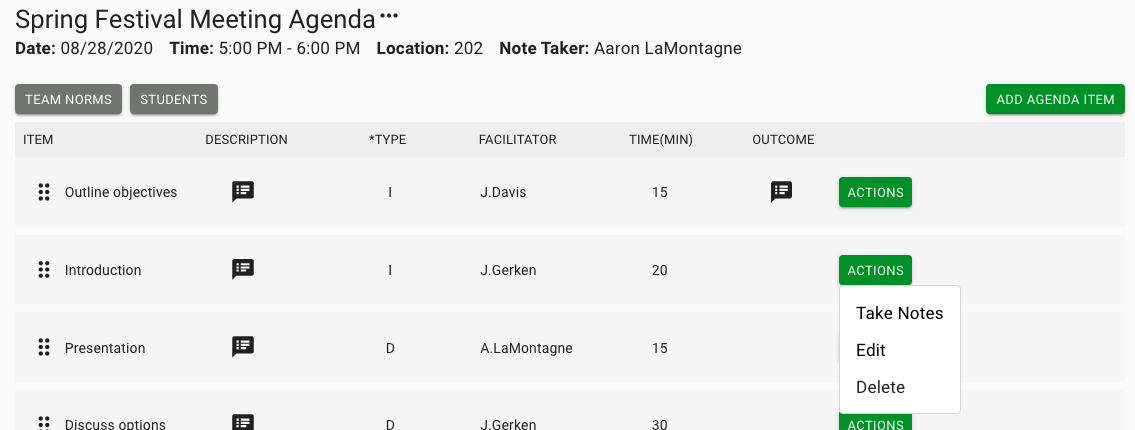
To edit, select ‘Edit’ and you will be redirected to a page where you can adjust all of the fields for the agenda item.
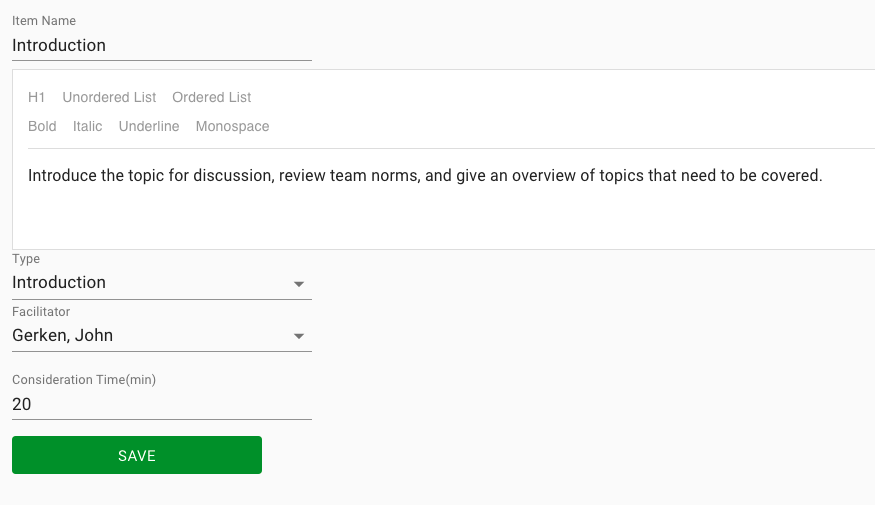
You can change the item name, edit or delete the description, change the type, facilitator or discussion time. Click in the label for any field, make the desired changes, and click ‘Save’. Once you save you will be redirected back to the Agenda.
To delete any agenda item, select ‘Actions’ then ‘Delete’ next to the item. You will be prompted to confirm that you want to delete this item.
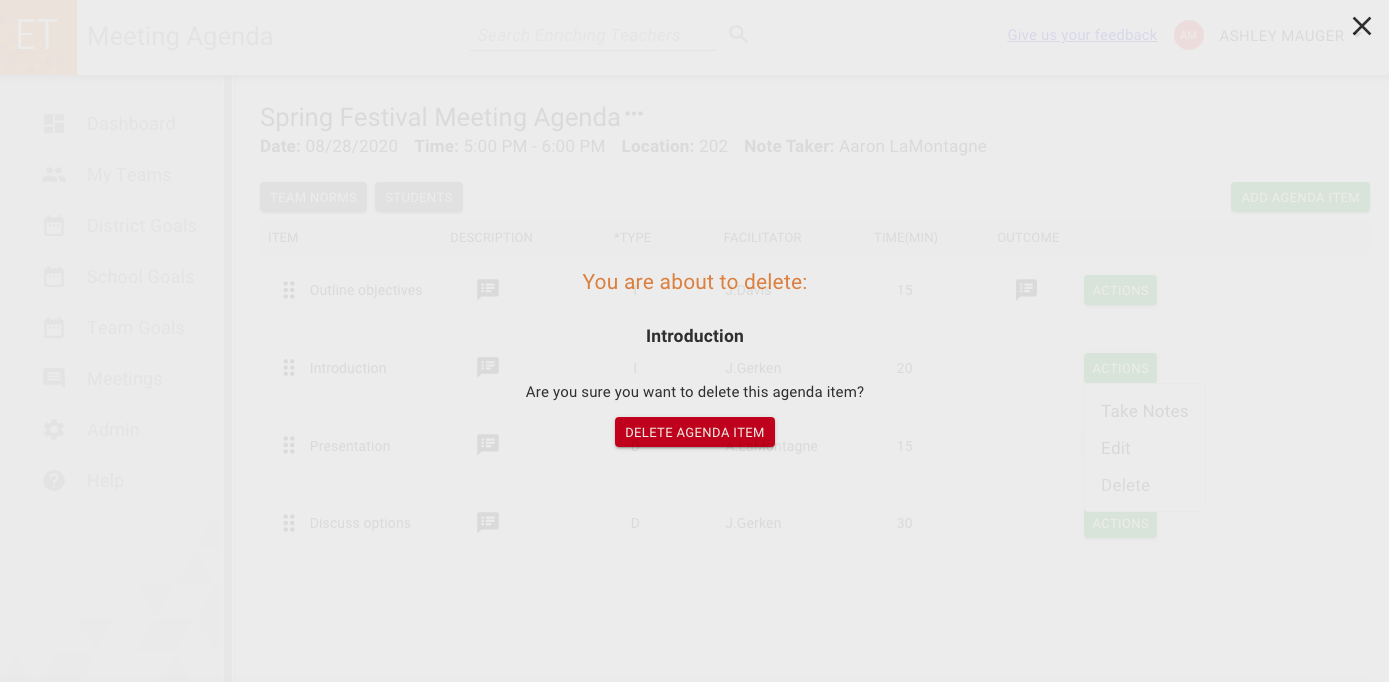
If you confirm the action, the agenda item will be deleted, and you will be redirected back to the Agenda page. If you don’t want to delete the agenda item, select the ‘X’ in the top right corner of the screen.
You are also able to sort the order of agenda items. Click the grid icon at the left of each agenda item name. Now drag and drop the agenda items to be in the order you wish.
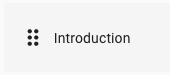
Changes to the order of agenda items are saved automatically. In the next section, learn how you can take notes for each agenda item.

