If you would like to edit a meeting, logged in as an Admin, select ‘Meetings’ in the navigation. Find the meeting you would like to edit, and select the ‘Actions’ button, then ‘Edit.’
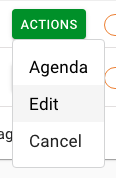
This will redirect you to a page where you can edit all of the fields for the meeting.
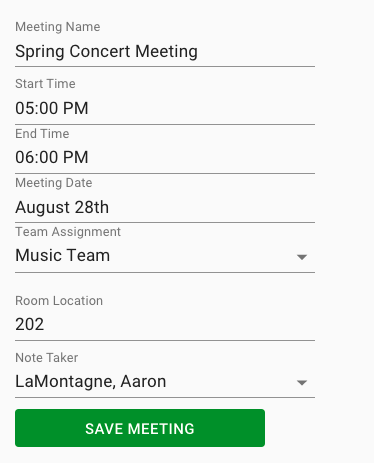
You can change the name, adjust the start and end times, change the date or team assignment, room location and note taker. To make your changes, just click in the label for the field, make your desired adjustments, and be sure to click ‘Save.’ Your changes will be updated, and all members of the team assigned to this meeting will receive an email with the updates.
To cancel a meeting, select ‘Actions’ next to the meeting name and choose ‘Cancel.’ This will delete the meeting and its agenda. When you select ‘Cancel’ you will first have to confirm this action.
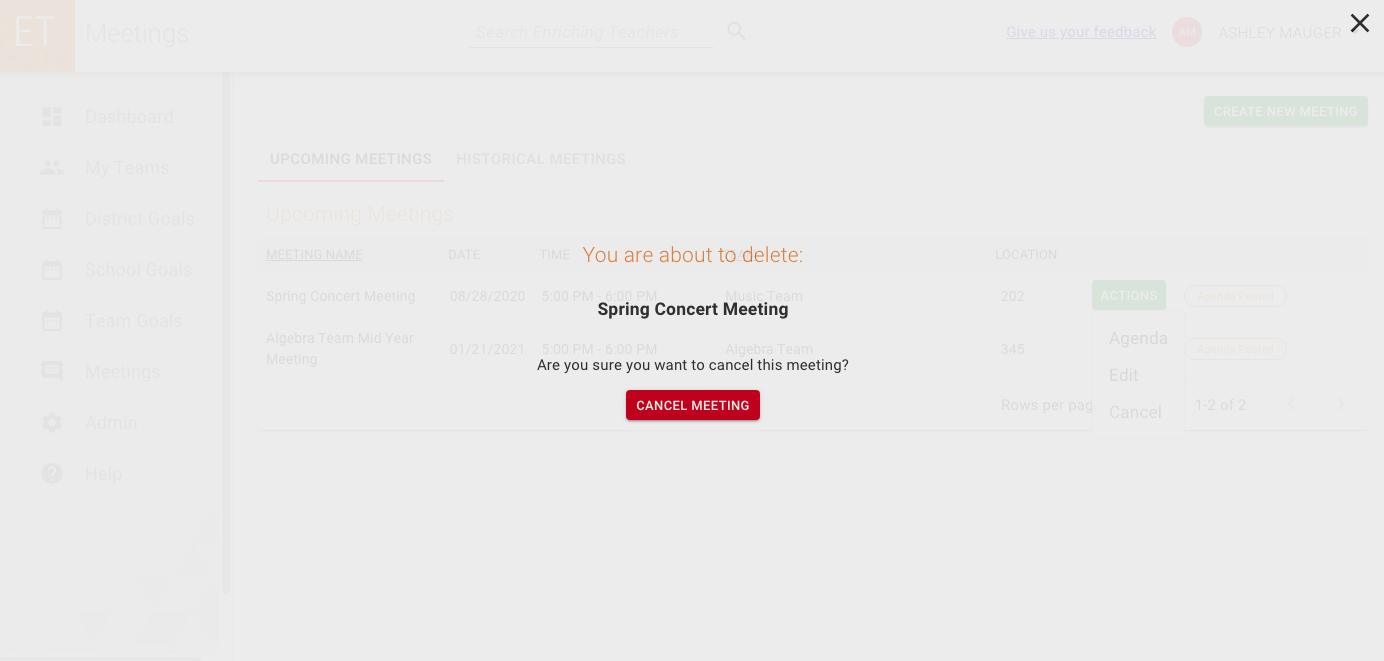
If you confirm that you are sure you want to cancel the meeting, the meeting will be deleted and all team members assigned to that meeting will receive an email notification of its cancellation. If you decide you don’t want to cancel the meeting, clicking the ‘X’ in the top right corner of this screen will take you back to the Meetings page and your meeting will not be deleted.

