The Manage Staff page allows you to add, edit and delete staff members within the Enriching Teachers application. Logged in as an admin, select ‘Admin’ in the navigation, and on that page select ‘Manage Staff’. This page will show you a list of all staff members within the application.
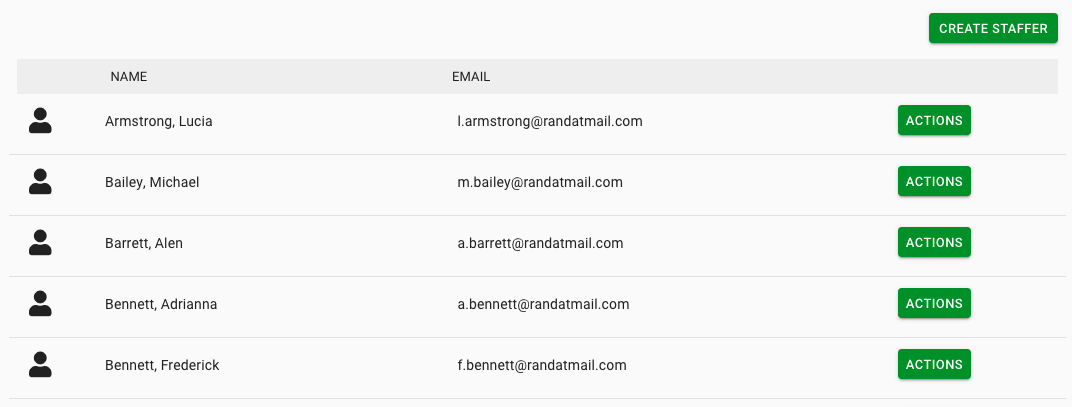
Staff will be listed by last name alphabetically. You will also see the staffer’s email address next to their name. You will notice a user icon to the left of each staff member’s name. If there is a ‘+’ symbol, that means that the user is an admin. If there is no ‘+’ symbol that means they are a teacher.
To create a new staffer, select the ‘Create Staffer’ button at the top left of the screen. This will redirect you to a page that give you the fields you need to enter to create a staffer.
You will need to enter their first name, last name, email address and staff Id. All of the fields are required in order to save the new staffer. Next check the box to show if they will be an admin, and check ‘Grant Web Access’ and ‘Active’ if you want them to be able to login and use Enriching Teachers and be active in the application to be added to teams, assigned tasks, and more. If you don’t want them to be active, or visible, in the application don’t check this box. In addition if you don’t want them to have access to the application don’t check the ‘Grant Web Access’ box.
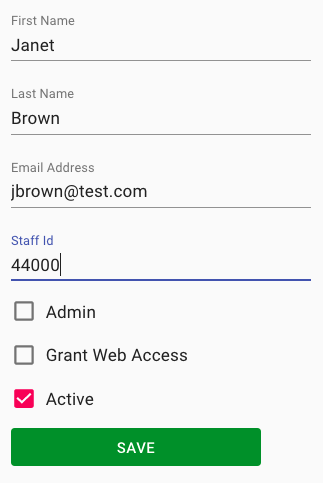
Once you have set all of the fields for this new staffer, click ‘Save’. You will be redirected to the Manage Staff page. Now you will see this new staff member in the list on the Manage Staff page.

To edit or delete a staff member, select the ‘Actions’ button next to their name.
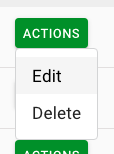
If you select edit, you will be taken to a page that is set up the same way as the Create New Staffer page. Edit the desired fields, and click ‘Save’. In this example we have chosen to deactivate the user, so they will no longer be visible in the application.
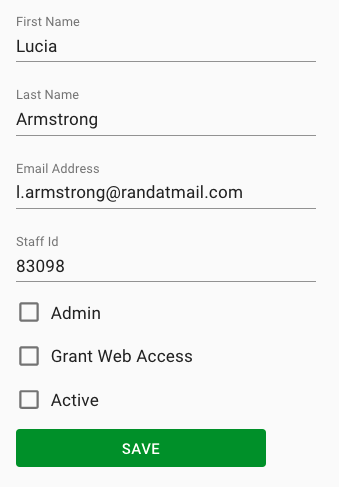
Back on the Manage Staff page, you can tell that the user is deactivated because there is a slash through the user icon.
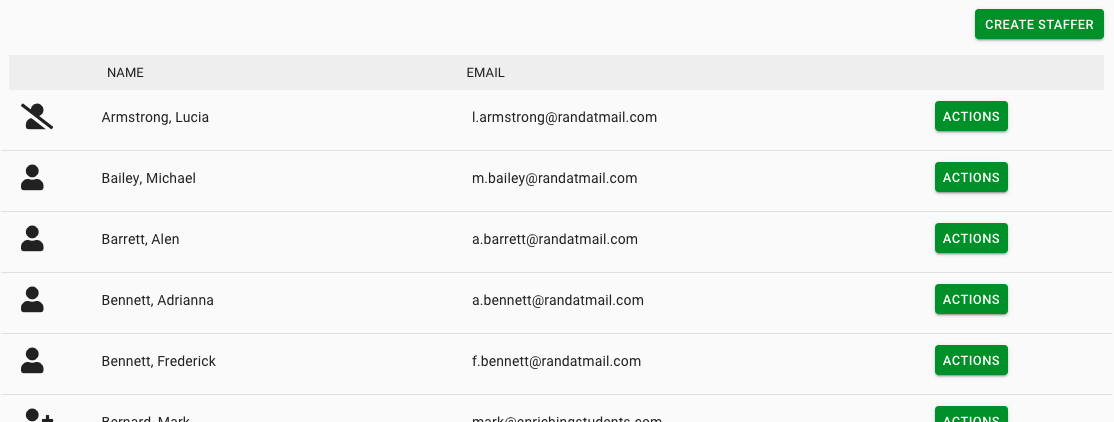
Those are the basics of the Manage Staff page! The next section will discuss how to Manage Students.

