To view a meeting agenda, select ‘Meetings’ in the navigation. On this page, find the meeting and select ‘Actions’, then ‘Agenda.’
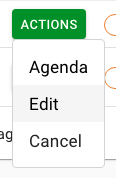
This will allow you to view the agenda, which will look something like this.
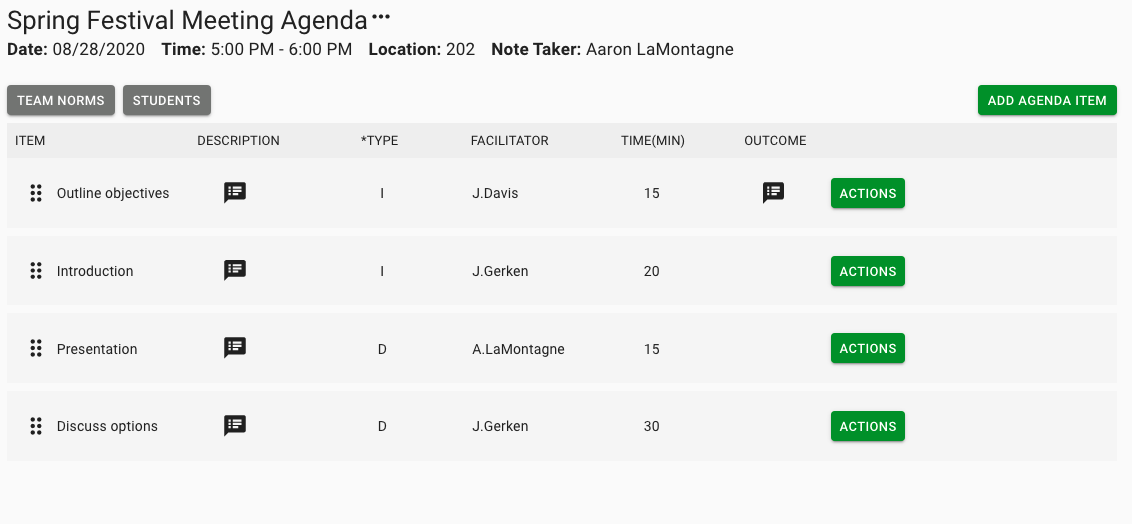
At the top of the page you will see the meeting name, then the date, time, and location it will take place. If the meeting has been assigned a note taker you will see that person’s name listed as well. At the top right you will see a button that says ‘Add Agenda Item’.
From this page you can also access the team norms for the team assigned to this meeting, and the assigned group of students. Below that you will see a listing for each agenda item. First is the item name, and next you will see a description of the item if there is one, which will show the type of agenda item it is (Discussion, Q&A, presentation, etc.) You can see the description by clicking the speech bubble icon under ‘Description.’ Next you will see the item type, again this could be Discussion, Introduction, Presentation, Q&A etc. These are values you can set … Then there is the facilitator for this agenda item, the time allotted for it, and the outcome, which will show notes that have been taken during the meeting.
Next to each agenda item you will see a button that says ‘Actions’. Here you have the option to take notes for this specific agenda item, or edit or delete it. To edit or delete an agenda item you need to have an Admin account.
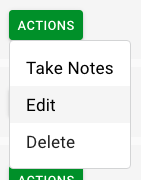
We will discuss each of these options in our next articles.

