Let’s take a look at how you can create a new team goal. To do this, go to the ‘Team Goals’ page and select the ‘Create a Goal’ button in the top right corner of the screen. This will take you to a page that is set up the same as the page you will be taken to when editing a goal. You will need to add a name for your goal, set a description if you would like, set a target date for completion and then assign a team.
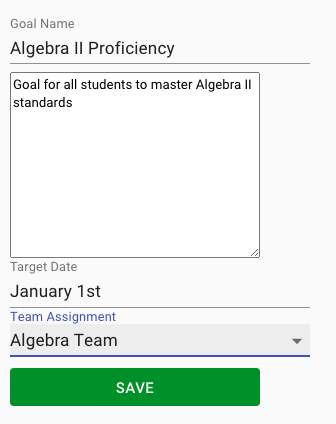
Click ‘Save’ and now you will see your new team goal on the Team Goals page.
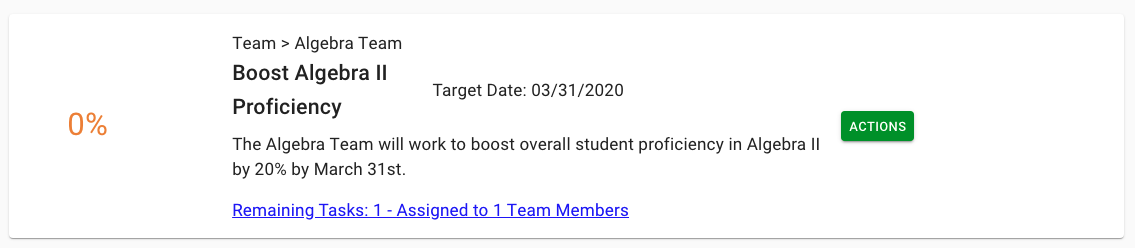
Your new goal will now be an option to select when creating tasks. As you add tasks to this new goal, you will be able to access them by selecting ‘Remaining Tasks,’ and will be able to track goal completion to 100% as tasks are checked off, or you can choose to simply complete the goal when it’s done.
Our next section will discuss everything related to Meetings.

